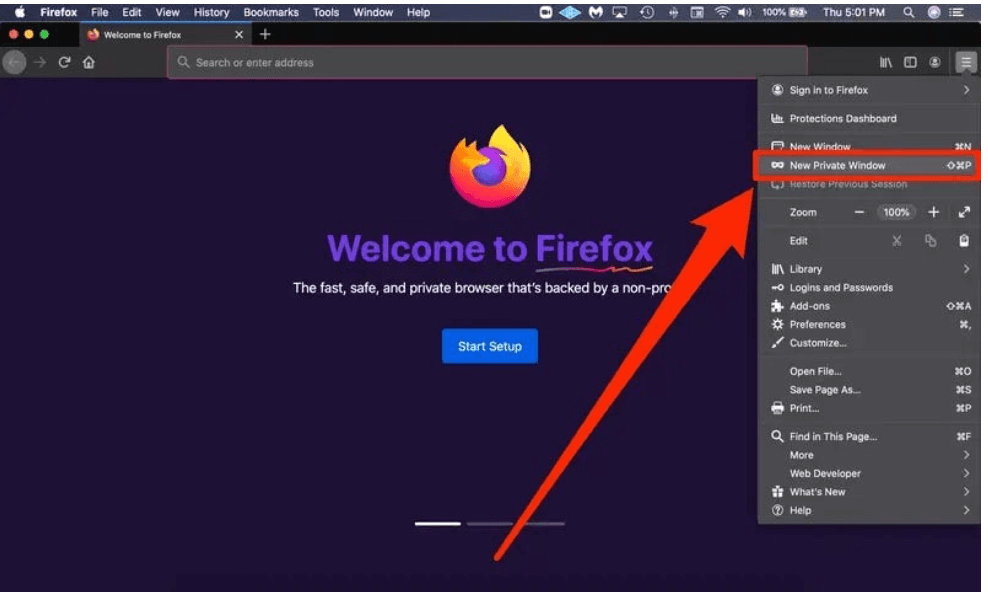Introduction
You may need to use private browsing or incognito mode on your browser. The following details how to use private/incognito mode in Chrome, Microsoft Edge, Firefox and Safari.
Instruction
Incognito on Chrome (Mac and PC)
- Open Google Chrome.
- Select the three dot icon in the upper-right corner.
- Select New Incognito window from the drop-down menu. A new window opens, usually darker colored than normal, showing Incognito at the top right.
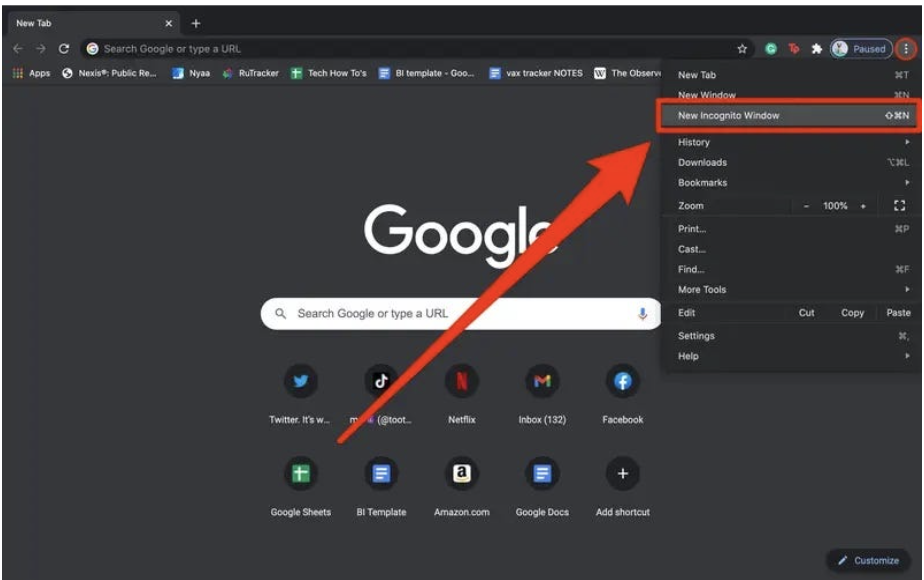
Private Browsing on Safari (Mac)
- Open Safari.
- Select File at the top-left corner of your screen.
- Select New Private Window from the drop-down menu. A new window opens, showing Private at the top left.
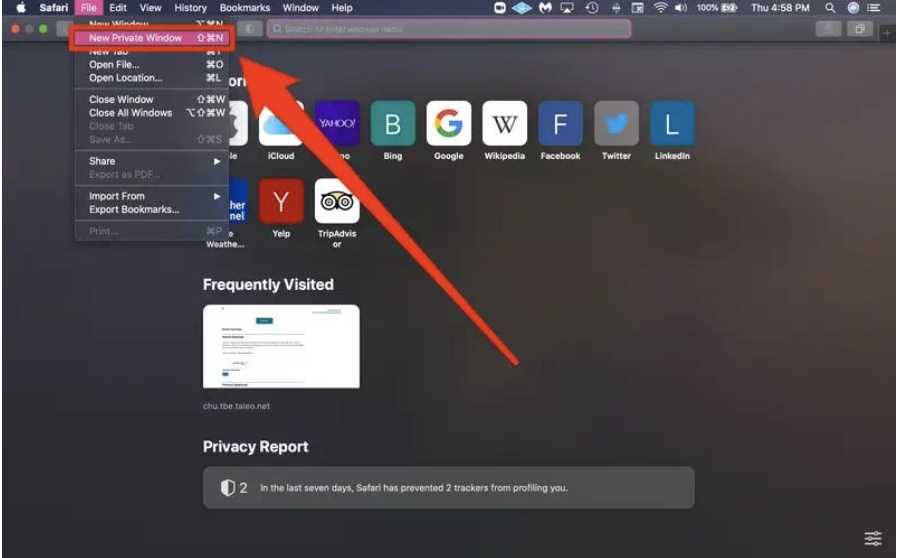
Private mode on Edge
(PC)
- Open Microsoft Edge.
- Select the three dots icon in the upper-right corner.
- Select New InPrivate Window from the drop-down menu. A new window opens, showing InPrivate at the top right.
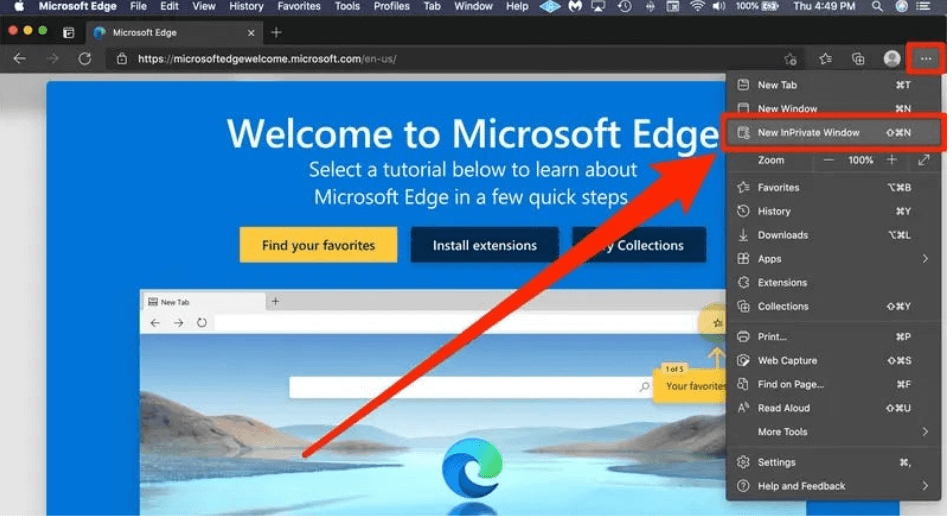
Private mode on Firefox (Mac and PC)
- Open Firefox.
- Select the three lines in the upper-right corner.
- Select New private Window from the drop-down menu. A purple-themed window opens, showing a mask at the top right.